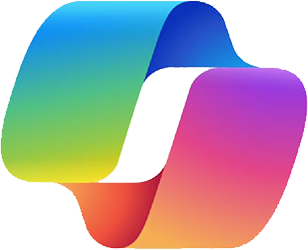Microsoft Copilot for Summarizing and Rephrasing Content in OneNote
Microsoft OneNote is a digital application designed for storing various types of data, including notes, research papers, and daily schedules. The application is simple to use, print, and share, and if you require any information, it will provide it immediately. This expert tool is highly useful for professional users. Adding Copilot to this app will improve its performance more than before.
In this article, we will explore how to enhance OneNote performance by using different capabilities of Copilot.
- Summarize
- Rephrase your Content
- Pros and Cons
Summarize
Follow the instructions below to get an in-depth understanding of how to use Copilot to “Summarize“ your Notes.
To Summarize notes, you need to open the notes in the document that you want summarized. Then, click on the Copilot icon under the ‘Home’ menu, as seen in the picture below.
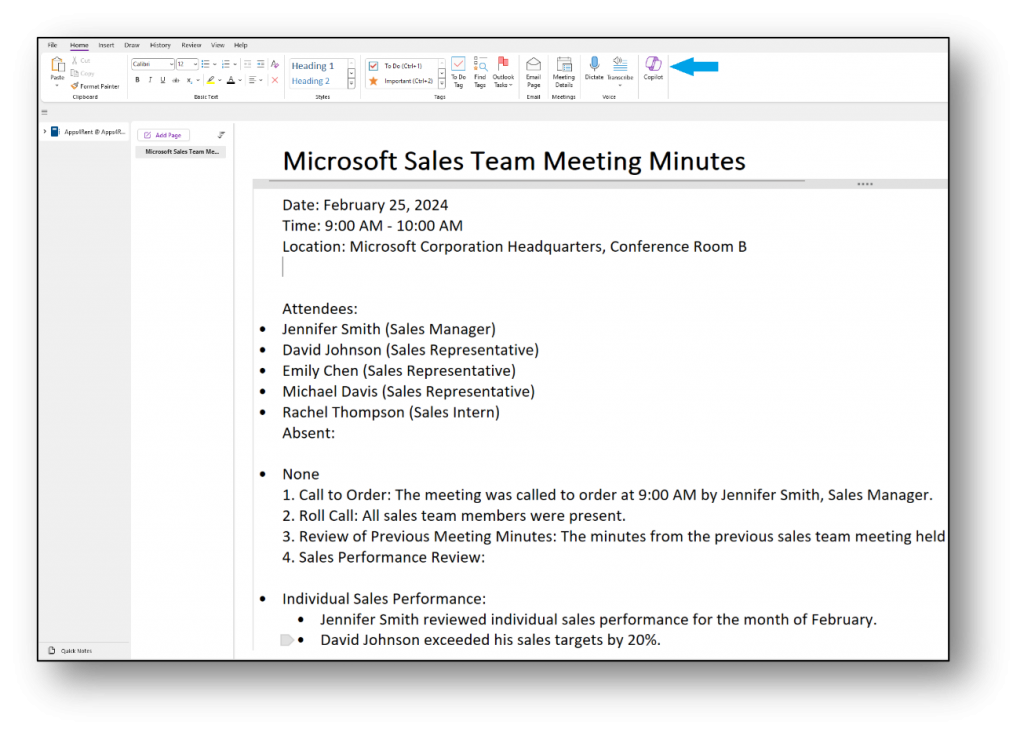
Once the Copilot side panel appears, click “Summarize” as seen in the picture below. Alternatively, type ‘Summarize’ as the prompt and send it through.
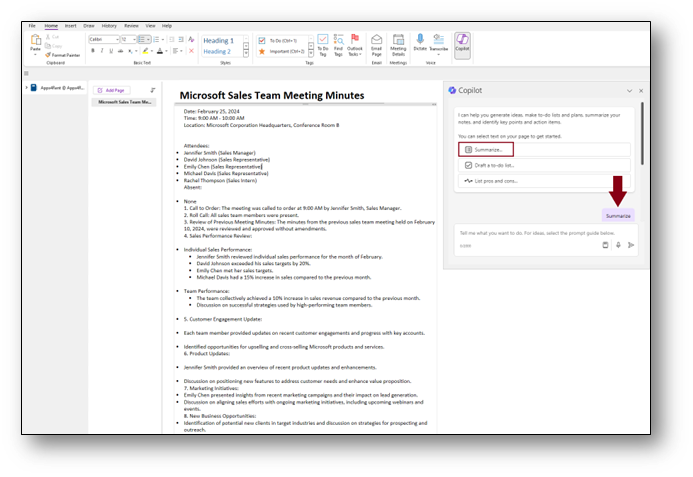
Wait for Copilot to look over each section of the note.
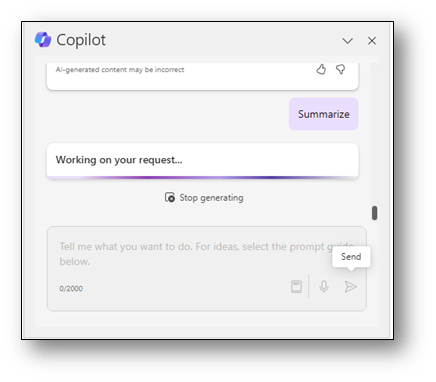
The Summary will appear in the Copilot side panel, as highlighted in the screenshot below, along with references to the content in the note.
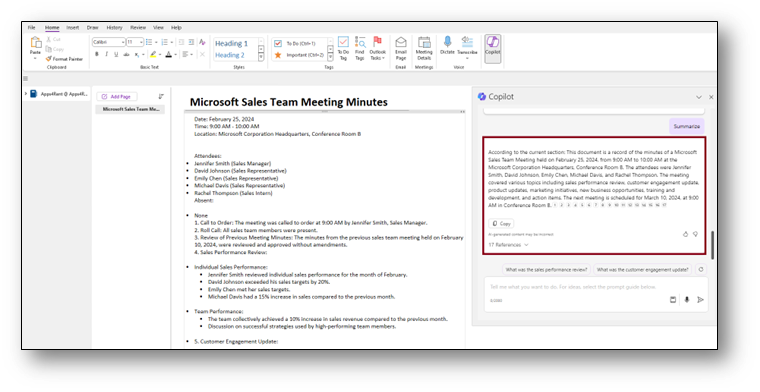
The “Summary Prompt” can be used for all types of notes.
Tip: When prompting Copilot to “Summarize,” ensure you provide clear and specific instructions on the content or topic you want summarized.
Rephrase Your Content
Once you’ve completed the Summarize, you can “Rephrase” it according to your needs. In the screenshot below, you may rephrase see the Rephrase version.
Copilot in OneNote enables you to rephrase your content, enhancing both clarity and purpose in your writing.
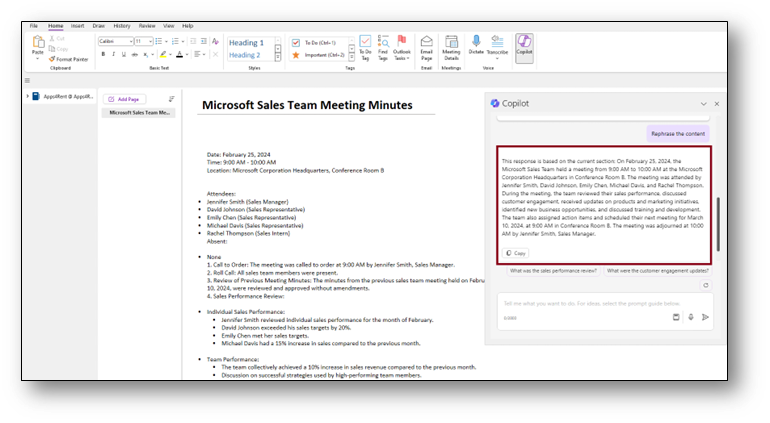
Note: Copilot will give you the option to Rephrase your summary or else you can directly give a prompt to Copilot.
Prompt: “Rephrase this Content”
Pros and Cons
The Copilot can evaluate such notes and identify the “Pros and Cons” of the notes for better understanding.
Copilot can show you the option “List the pros of the selected content” Check the below screenshot or you can give a prompt directly to Copilot.
Prompt: “Pros and Cons of the selected content.”
- Select the note to generate pros and cons, as shown in the image below.
- Apply the pros and cons prompt and send it through.
Output: You will get the following output based on your given prompt.
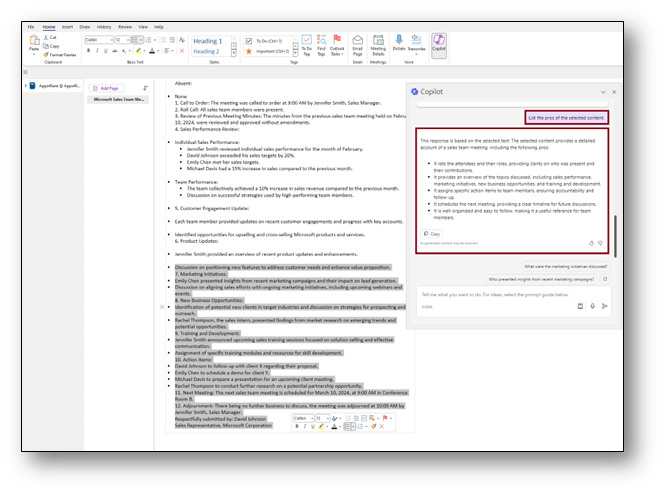
As demonstrated, Copilot offers numerous capabilities within a document, enhancing your work efficiency.
Few Additional Features
Here are some more features of Copilot in OneNote you can use
- Understand Your Notes: Copilot can generate summaries, create to-do lists, analyze your ideas, and rewrite your notes for more clarity.
- Create New Content: You can use Copilot to draft plans, generate ideas, create lists, and more.
- Chat with Copilot: You can freely chat with Copilot to receive responses to your prompts.
Conclusion
Microsoft 365 Copilot in OneNote is a revolutionary tool that enhances your productivity and note-taking capabilities. It leverages artificial intelligence to understand your notes, generate summaries, create to-do lists, and even rewrite your notes for better clarity. This feature allows you to interact with an AI assistant directly within OneNote, making it easier to draft plans, generate ideas, and create lists.
Apps4Rent – Tier 1 Office 365 Cloud Solution Provider
Copilot integrates with all your favorite Microsoft apps
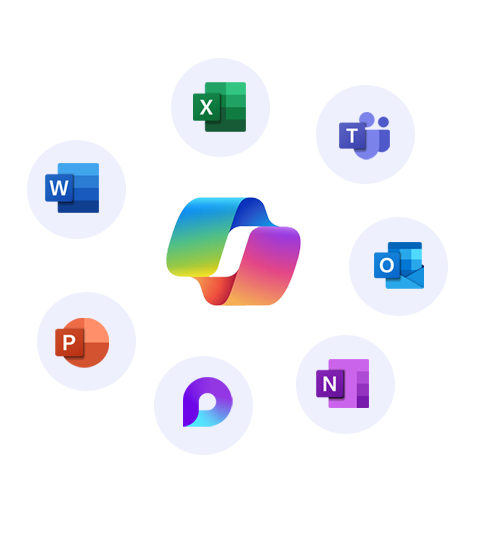
Get started with
Microsoft Copilot today!