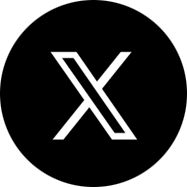Porting Phone Numbers to Microsoft Teams
When you have phone numbers from certain carriers or service providers, you can transfer them to Microsoft Teams. By doing so, you will continue to use the same numbers although Microsoft will be providing services such as audio conferencing, auto attendants, and call queues. While porting from one carrier/ service provider within a country is fairly simple, there are additional complexities when users migrate from a legacy PSTN (Public Switch Telephone Network) to Microsoft Phone System with Teams primarily because of regulatory barriers. Additionally, scenarios vary significantly by regions/ countries and even among different carriers. With that background, let us understand what porting phone numbers to Microsoft Teams involves.
Porting Supported by Microsoft Teams
As of May 2020, countries in which numbers can be ported to Microsoft include Belgium, Canada, France, Germany, Ireland, Puerto Rico, Netherlands, Spain, United Kingdom (U.K.), and United States (U.S.). Additionally, users in Australia and Japan can purchase calling plans through partners for using Microsoft Teams after porting. Here are some of the different types of phone numbers that can be transferred to Microsoft Teams.
- Landline/ mobile phone numbers.
- Toll and toll-free numbers.
- Service phone numbers for conference bridges and auto attendants.
- Fax phone numbers. Note that faxing is not supported by Teams.
- Voice over Internet Protocol (VoIP) phone number from compatible providers.
- Hybrid phone numbers using Skype for Business.
- Phone numbers for digital subscriber line (DSL)/ broadband.
Considerations for Porting Phone Numbers to Microsoft Teams
Here are some of the common challenges and mistakes observed during the process of porting to Microsoft Teams.
- Global porting is a complex process as there might be several regulators with incongruent and maybe even conflicting rules.
- Complex porting involving multiple carriers could result in significant delays.
- Some markets do not allow fragmenting phone number ranges which might restrict porting of numbers to Microsoft.
- The losing carrier might not comply with SLAs because there are no penalties in many markets. The onus is on the organization to expedite the migration process.
Microsoft has simplified the porting of numbers to Microsoft Teams to the maximum possible extent. However, here are some mistakes that organizations should avoid to ensure that porting is not delayed because of slipups on their part.
- Ensure that there are no incomplete or missing information or typo errors in the name of the person(s) authorized to make changes in the account, account number, address, billing telephone number (BTN), and other information required by the current provider.
- Ensure that you have disabled advanced call control features.
- Do not disconnect or cancel your services with the current provider before you port your numbers to Microsoft and ensure that you do not have any pending/ new service orders.
- Ensure that all the numbers to be ported come from the same account and carrier.
Methods to Transfer Numbers to Microsoft
There are two ways in which organizations can port their phone numbers to Microsoft.
Through Microsoft Teams
Users from the United States, United Kingdom, and Canada can port their numbers to Microsoft Teams from the wizard in the Microsoft Teams admin center by following the steps below.
- Go to the Microsoft Teams admin center. Select Voice > Phone numbers. Click on Numbers and select Port to launch the porting wizard.
- Click Next on the Get started page.
- Type in the appropriate details in the Select location and number type page and click on Next.
- Type in the order details, phone number details, person requesting details, and current provider details in the Add account information page.
- Import the CSV file with the numbers to be ported in the Add numbers page.
- Upload a scanned copy of the signed Letter of Authorization (LOA) in the Complete your order page.
- Click on Submit and monitor the Status column in Order history under Port orders in Microsoft Teams admin center.
Note that this method of transferring phone numbers to Teams does not work if you have service numbers for dial-in conferencing bridges, auto attendants or other service numbers, toll-free phone numbers, or have more than 999 subscriber phone numbers. If you need phone numbers with Microsoft in other supported regions/ countries barring the US, UK, or Canada, or have any of the aforementioned requirements, you will have to manually submit a port order.
Manually Submitting a Port Order
In most countries and regions that support phone calling with Microsoft, organizations have to manually submit a service request to get phone numbers, transfer or release phone numbers, or change details like addresses.
In such scenarios, a Letter of Authorization (LOA) has to be directly sent to the PSTN service desk of the appropriate region. Alternatively, it is possible to submit a service request in Microsoft 365 admin center.
- Launch Microsoft 365 admin center and navigate to Support > New Service.
- Select Contact Support in the Need Help? pane.
- Add an appropriate title and description for the porting request along with relevant details like phone number, email address, and preferred contact method.
- Attach your scanned LOA and select Contact me.
Apps4Rent Can Help Porting Phone Numbers to Microsoft Teams
Apps4Rent is a Tier 1 Microsoft Cloud Solution Provider that has helped thousands of clients implement and manage their Microsoft products and services. Regardless of where you are, our experts can help you 24/7 via phone, chat, and email to guide you port your existing phone numbers to Microsoft Teams in a supported region. Whether it is manual porting or through the Teams porting wizard, our experts can guide you till you make calls using Teams. Contact us today for promotional prices on Microsoft products and services.