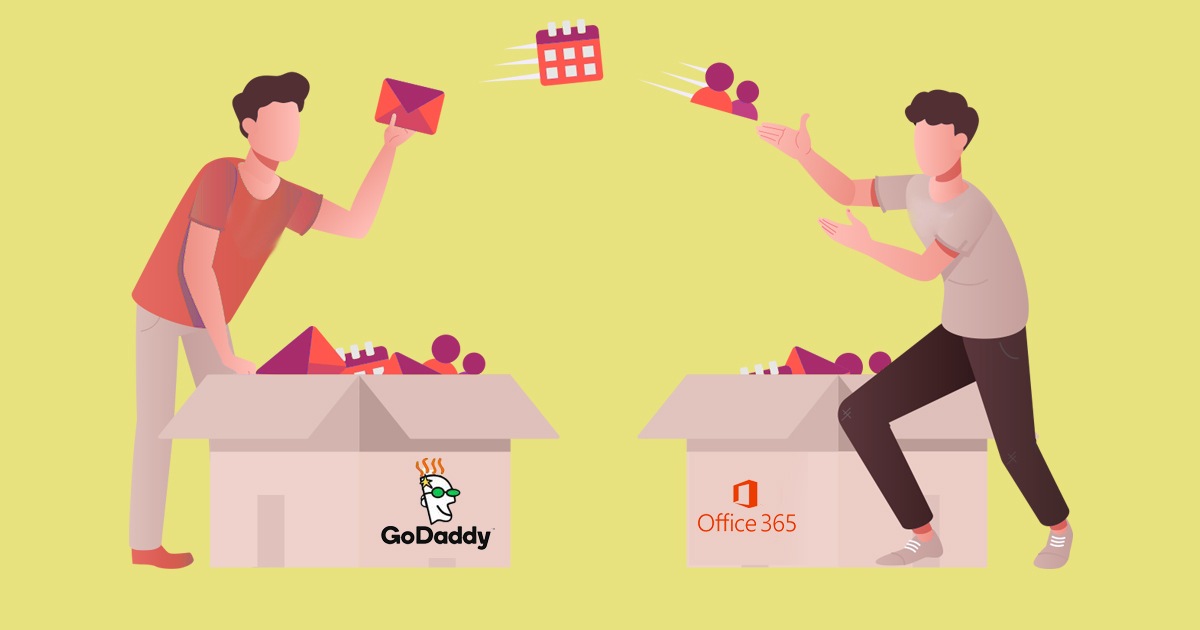
How to Migrate from GoDaddy Email to Office 365?
- Introduction
- Why Migrate from GoDaddy to Office 365?
- Key Considerations Before You Migrate from GoDaddy to Microsoft 365
- Pre-Migration Steps for GoDaddy to Microsoft 365 Migration
- Post-Migration Steps After Migrating from GoDaddy to Office 365
- Challenges in GoDaddy to Office 365 Migration
- Why You Should Choose Apps4Rent for GoDaddy to Office 365 Migration?
- Frequently Asked Questions (FAQs) Related to GoDaddy Email Migration to Office 365
Your users are probably already familiar with Microsoft Office (comprising of Word, Excel, PowerPoint, Publisher, Outlook, etc.) as they have been using it over from years. Office 365 is the first choice for many businesses as it offers the full suite of Microsoft tools, including robust collaboration and productivity tools designed to enhance organizational performance.
Plus, Microsoft’s cloud-based hosting offers a cost-effective method to host your business emails with a 99.9% guaranteed uptime, allowing you to scale your organization effortlessly in terms of user accounts and mailboxes. However, if you are currently not using Microsoft and have subscribed to a different service provider, one managed by a third-party service provider, you need to perform a migration to move your mailboxes to Office 365 and enjoy the full benefits of the productivity suite.
If the above case is applicable to you, we have put together this article where we shall discuss how to migrate GoDaddy Office 365 to Microsoft.

Excellent service and support. I am very happy with Apps4Rent. The migration of Office 365 from GoDaddy is one that plenty of people have no idea what to do, or how to do it best and even the ones that do have trouble with GoDaddy. Thank you very much. You made the process painless for me.”
Kerry Homburg
Marketing company in Cincinnati, Ohio
Why Migrate from GoDaddy to Office 365?
There are various reasons why organizations or individuals should consider this migration. Here are some of them:
- Enhanced Productivity and Collaboration: Office 365 offers a suite of productivity and collaboration tools, including Word, Excel, PowerPoint, Outlook, SharePoint, OneDrive, and Teams. These tools are designed to streamline communication and collaboration among team members, making it easier to work together on projects and share resources.
- Scalability and Flexibility: Office 365 provides scalable plans that can accommodate the needs of both small businesses and large enterprises. As your organization grows, you can easily upgrade your Office 365 subscription to access more features and resources.
- Integration with Other Tools: Office 365 seamlessly integrates with other Microsoft services and third-party applications, allowing for a more connected and integrated digital workplace.
- Centralized Management: Office 365’s centralized administration console allows IT administrators to manage user accounts, security settings, and access permissions from a single interface, simplifying overall management tasks.
- Advanced Threat Protection: Office 365 includes features such as Exchange Online Protection (EOP) and Microsoft Defender for Office 365, which offer advanced threat detection, email filtering, and anti-malware solutions to safeguard against various cyber threats, including ransomware, phishing attacks, and malware.
- Automatic Software Updates: Office 365 applications and services receive automatic updates, ensuring that you always have access to the latest features, bug fixes, and security enhancements.
- Compliance and Regulations: Office 365 provides tools and features to help organizations meet various industry-specific regulations and compliance standards, which can be crucial for businesses in regulated sectors.
- Automation and Workflow Integration: Office 365 integrates with Power Automate (formerly Microsoft Flow), allowing organizations to automate repetitive tasks and integrate workflows across applications. This helps streamline processes, reduce errors, and improve operational efficiency.
Follow the link for a more comprehensive read on Microsoft Power Automate.
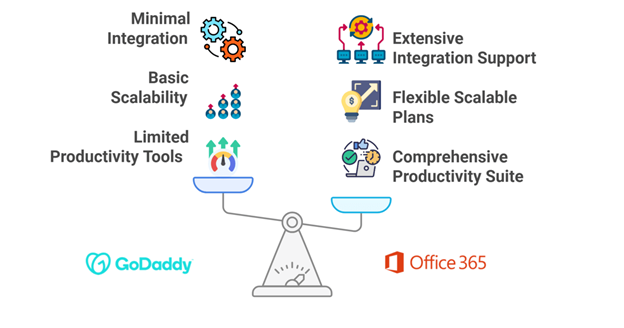
Key Considerations Before You Migrate from GoDaddy to Microsoft 365
Migrating from GoDaddy to Microsoft 365 can improve email performance, security, and access to Microsoft’s full suite of tools. To ensure a smooth and secure transition, it’s important to plan ahead. Whether you’re looking to migrate GoDaddy Office 365 to Microsoft or move GoDaddy Workspace Email to Office 365, the following steps will help reduce risks and disruptions.
-
Understand Your Email Environment
Before you migrate email from GoDaddy to Office 365, take inventory of your environment. List all mailboxes, aliases, distribution groups, and third-party integrations. Check what data types are in use, such as email, contacts, calendars, and tasks. IMAP migrations only cover emails, so items like calendars and contacts must be exported separately. Also, make sure you have admin access to your domain to update DNS settings during the GoDaddy to Office 365 migration.
-
Check Licensing Requirements
Select the right Microsoft 365 plan based on your organization’s size, usage needs, and compliance requirements. Make sure you have enough licenses for every user being migrated and that the plan includes the apps and features your business depends on. Verify that all user devices meet Microsoft 365’s system requirements to avoid compatibility issues after the move.
-
Backup Existing Email Data
Create a complete backup of all important data before migration begins. This includes emails, contacts, calendars, shared mailboxes, and public folders. Since IMAP doesn’t support certain data types, exporting and saving these items separately is recommended. Having backups in place provides a fallback option in case of unexpected issues or data transfer errors.
-
Assess Migration Downtime Risks
Migration can involve short periods of downtime, especially during DNS updates or final cutover stages. Even with expert support, temporary service interruptions may occur. Notify users in advance of scheduled migration times and expected impacts. Consider using staged or cutover migration strategies to reduce disruption. Professional assistance can also help ensure a smooth, well-coordinated transition.
Pre-Migration Steps for GoDaddy to Microsoft 365 Migration
To migrate from GoDaddy to Microsoft 365/ Office 365 tenant, you shall need the following information:
- Access to your Office 365 administrator account
- Access to your GoDaddy administrator account
- Login credentials for all user mailboxes to be migrated
- List of domains and DNS settings
- Custom application integration details (if applicable)
Step 1: Export User Mailbox Data from GoDaddy
You need to export the login data of the mailboxes that you wish to migrate from GoDaddy to Office 365. Use the mailbox credentials to facilitate the migration from GoDaddy to Office 365. Your CSV file is now ready with the requisite information.
Step 2: Set Up Your Microsoft Office 365 Account
In this step, it is assumed that you do NOT have a purchased domain that has been configured to work with your Microsoft Office 365, nor do you have a tenancy for Office 365.
The created email accounts and the user profiles are now in the Office 365 system. Before the migration begins, it is a good idea to create a store of the contacts and calendar information because the IMAP migration that is going to be performed from GoDaddy to Office 365 does not migrate those. Hence, a local copy of the data should be created and saved on your system.
Step 3: Create a Local Copy of Contacts and Calendar
To create a local copy of contacts and calendar, please follow the steps. After launching the Outlook client, you can click on the ‘File’ option from your menu.
After creating a copy of your contacts and calendar locally, now come to a real major step: Migrate mailboxes from GoDaddy to Office 365/ Microsoft 365.
Step 4: Begin the GoDaddy Email Migration to Office 365
Now that you have set up your Office 365 as well as made local copies of your contacts and calendar information, you are ready to begin the migration. After logging into Office 365 Admin Center, go to Exchange Admin Center. After clicking on ‘Recipients’, select the option of ‘Migration’. Follow the steps with the guidance of an Office 365 expert.
If you selected the automatic batch migration option, your migration process will have begun, and you shall see the name of your migration batch with the status of ‘Syncing’ next to it if everything went correctly. The whole process might take some time, so please be patient. Once the migration process has been completed successfully, the status shall change to ‘Synced’.
Step 5: Route Your Incoming Emails to Office 365
The migration process has been completed, but you need to configure your DNS records so that incoming emails are routed to your Office 365 email mailbox.
Once you update the MX records and Autodiscover records to that of Office 365, any incoming email to GoDaddy shall be redirected to Office 365 instead.
Step 6: Configure Outlook for Office 365
Now that you have successfully migrated from GoDaddy to Office 365, you need to configure your Outlook client for Office 365 as well.
After this, your Outlook client shall restart and when it does, you will see your new profile (which you just updated) listed. The PST files that you had previously created and saved as local copies in Step 3 can now be imported.
Step 7: Verify and Delete Migration Batch
At this point, you can test whether the incoming emails are being routed to your Office 365 system or not. If it is, then you can go back to the migration wizard and then select the migration batch that says ‘Synced’ as status and click on the trash can icon to delete it. Subsequently, complete any necessary account cleanup on your system.
Post-Migration Steps After Migrating from GoDaddy to Office 365
After completing your GoDaddy to Office 365 migration, a few key steps are required to finalize the process and maintain a secure, uninterrupted email experience. Whether you’re migrating from GoDaddy email to Office 365 or planning how to migrate GoDaddy email to Microsoft 365 across multiple users, the following checklist ensures that your environment is properly configured and fully functional.
- Remove GoDaddy Domain from Old Accounts: Once your Office 365 setup is active and users have confirmed that their mail, calendars, and contacts are accessible, remove the domain from your old GoDaddy or GoDaddy-managed Microsoft 365 account. This step is essential to prevent domain conflicts and to ensure the domain is fully managed under your new Microsoft 365 tenant.
Recent updates may allow domain removal without deleting user accounts, reducing risk during the email migration from GoDaddy. However, it’s recommended to complete this only after verifying that no critical data remains on the old system.
- Ensure DNS Propagation: After updating DNS records to point to Microsoft 365, allow 24 to 48 hours for full DNS propagation. Use tools like nslookup to confirm updates have taken effect globally. Remove outdated records to avoid routing issues. Proper DNS configuration ensures smooth mail flow after your GoDaddy email to Office 365 migration.
- Verify Mail Flow and Access: Check inbound and outbound email to confirm that mail is flowing correctly to and from all Office 365 mailboxes. Log in to the Microsoft 365 admin center to verify that licenses are assigned and all users have access.
Confirm that users can connect through Outlook, webmail (OWA), and mobile devices. Also, review forwarding rules, aliases, and distribution lists to ensure functionality after the GoDaddy Office 365 to Microsoft migration. - Conduct Final Data Integrity Checks: Perform data validation on a sample of migrated mailboxes. Make sure all emails, attachments, contacts, and calendars were transferred correctly during the GoDaddy Workspace Email migration to Office 365. If any missing or corrupted items are found, recover them before discontinuing GoDaddy services. It’s also a good time to import any remaining local data not included in the original migration.
What Are the Challenges in GoDaddy to Office 365 Migration?
Migrating from GoDaddy to Office 365 can come with several challenges due to differences in platforms, data migration, and technical configurations. Here are some common challenges:
- Data Migration Complexity: Transferring email, files, contacts, calendars, and other data from GoDaddy’s platform to Office 365 requires careful planning and execution. Data might need to be reformatted, mapped, and validated to ensure a seamless transition.
- Technical Compatibility: GoDaddy and Office 365 might have different technical requirements and settings. Ensuring compatibility between the two platforms can be challenging, especially when dealing with email configurations, DNS records, and domain settings.
- Disruption: During the migration process, any instances of power outages or network interruptions could result in data loss.
- Migration Tools Limitations: While both GoDaddy and Office 365 provide migration tools, they might have limitations in terms of the types of data they can migrate or the efficiency of the process.
- Email Downtime During Transition: Even with proper planning, there is the risk of temporary email downtime during the transition phase. While DNS updates can be made to reduce downtime, organizations may still experience delays in email routing during the switchover.
Apps4Rent Can Help with GoDaddy to Office 365 Migration
Email migration is never an easy task; while the steps are not difficult to follow, the process itself can be quite long and tedious to perform. Additionally, there are always chances of errors happening which could cost the company dearly. We provide Office 365 migration to help move your email to Microsoft with 24/7 end-user support, without data loss or downtimes during migration.
As a Microsoft Solutions Partner, Apps4Rent can help businesses acquire Microsoft 365/ Office 365 subscriptions and also seamlessly migrate email from GoDaddy to Office 365 using a staged or cutover migration technique. Reach out to our Microsoft-certified email migration experts who are available 24/7 via phone, chat, and email for assistance.
FAQs Related to GoDaddy Email Migration to Office 365
-
How do I migrate out of GoDaddy?
To migrate out of GoDaddy, export mailbox data, back up contacts and calendars, and prepare a new Microsoft 365 tenant. Use the Exchange Admin Center to migrate email from GoDaddy to Office 365, update DNS records, and reconfigure email clients. For a smooth GoDaddy to Office 365 migration, consider professional support to minimize downtime.
-
How can I get Office 365 from GoDaddy?
While you can purchase Microsoft 365 from GoDaddy, it’s important to know that their plans come with restrictions. Although admin access is provided, many advanced features and controls are managed by GoDaddy and are not fully available to the end user. With Apps4Rent, a Microsoft Solutions Partner, you get full admin access, greater flexibility, and direct control over your Microsoft 365 environment.
-
How much does GoDaddy charge for email migration?
GoDaddy doesn’t publicly list migration costs. However, third-party email migration services from GoDaddy often start at around $150 per user.
-
Can I use my GoDaddy domain with Microsoft 365?
Yes. Add your GoDaddy domain to Microsoft 365 via the admin center, verify domain ownership, and let Office 365 configure DNS automatically. This enables seamless integration during a GoDaddy to Microsoft 365 migration.
-
How do I verify a successful migration from GoDaddy to Microsoft 365?
Check that all mailbox data, contacts, and calendars are present in Microsoft 365. Confirm mail flow, DNS propagation, and user access. In the Exchange Admin Center, the migration batch should display as “Synced.” Finalize by reviewing mailbox integrity before ending the GoDaddy service.
-
Can I migrate GoDaddy Workspace Email to Office 365 without losing contacts?
Yes, but since IMAP migrations don’t include contacts or calendars, you’ll need to manually export them from GoDaddy and import them into Office 365. Creating backups ensures a complete GoDaddy Workspace Email migration to Office 365.
-
Do I need new Microsoft 365 licenses when migrating from GoDaddy?
Yes, if you’re moving away from GoDaddy, you’ll need to purchase new Microsoft 365 licenses from a provider like Apps4Rent, as GoDaddy-issued licenses cannot be transferred to a new tenant. As a Microsoft Solutions Partner, we offer free migration services when you get your licenses through us, making the switch smooth and hassle-free.
-
How long does the email migration process from GoDaddy to Office 365 typically take?
The timeline for an email migration can vary based on several factors. It depends on the amount of data you’re moving, how complex your existing email setup is, and the migration method you choose. For small to medium-sized businesses, the migration process can often be completed within a few days. However, larger organizations with extensive data and intricate configurations might find that the process takes several weeks. It’s important to plan accordingly to minimize any disruption during the transition.
-
Will I need to update my domain’s DNS settings during the migration?
Yes, updating DNS settings is a critical part of the migration process when moving from GoDaddy to Office 365. This step ensures that your emails are correctly routed to the new Office 365 mailboxes. By configuring DNS records to point to Office 365 servers, you’ll help guarantee a seamless transition. It’s an essential step in maintaining uninterrupted email communication.
-
Do I need professional assistance to migrate GoDaddy Office 365 to Microsoft?
Migrating to Office 365 can be a complex process, and that’s where professional services become essential. You have the option to seek professional assistance from a trusted partner like Apps4Rent. As a Tier 1 Microsoft Office 365 Partner with over 10,000 successful migrations, Apps4Rent specializes in handling the intricacies of migrations to Office 365. With our expertise, you can confidently migrate without the need for in-depth technical knowledge while ensuring there is no data loss or downtime during the process. Our team will guide you through every step of the migration, making it a smooth and hassle-free experience for your organization.
-
Is there a risk of data loss during the migration process from GoDaddy to Office 365?
No Data loss happens and even if it happens its due to human error. To be on the safe side, backing up your data before diving into the migration is a good idea. And, if you want an extra layer of security, you can consider professional assistance to mitigate those risks.
-
Can I continue using my existing GoDaddy email while the migration is in progress?
It’s recommended not to mess with your GoDaddy email settings during the migration to avoid any potential data hiccups. Once the migration completes successfully, you can seamlessly switch to using Office 365.
-
Are there specific system requirements for devices accessing Office 365 after migration?
Office 365 is a highly versatile solution, seamlessly compatible with a wide array of devices and platforms. However, it is imperative to ensure that your devices meet the specified system requirements before deploying the software. This precautionary step is akin to ensuring an optimal and comprehensive Office 365 experience.
-
Is there downtime for users during the GoDaddy to Office 365 migration process?
Concerns associated with downtime can be mitigated with professional migration services that are designed to minimize such interruptions. While a brief interruption may occur during the final switch, users are typically notified in advance and meticulous measures are implemented to ensure a seamless transition with minimal impact on productivity.
-
Can I customize security settings in Office 365 post-migration?
Certainly! Office 365 is equipped with robust security features. Following the completion of the migration process, administrators have the capability to tailor security settings. This includes implementing multi-factor authentication to fortify an additional layer of protection and configuring advanced threat protection. This comprehensive approach can be likened to having a dedicated security detail, assuring the overall safety and integrity of the organization’s digital environment.
-
Once I decide to migrate from GoDaddy to Office 365 can I roll back the migration if issues arise?
While it is a rare occurrence, unexpected issues may arise and it’s always a great idea to have a contingency plan in place. Professional migration services often provide rollback options or immediate support to address any unforeseen challenges.
Apps4Rent – Tier 1 Office 365 Cloud Solution Provider



