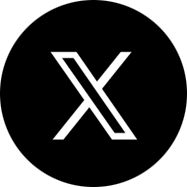How to Change Background in Microsoft Teams?
Microsoft Teams has introduced a feature to change the background in a scheduled video call. This feature is useful for remote employees who are working in cluttered environments to present a cleaner, more professional background. The background can be changed in devices in which users can see the Show background effects option. Let us show you how to change the background in Microsoft Teams.
Changing Background in Microsoft Teams
There are two things you can do to hide your background during scheduled meetings. You could either blur the background in such a way that you are in focus and everything behind you is concealed, or you could change the background with custom images. This can be changed either before the meeting starts or during the meeting.
How to Change Microsoft Teams Background Before a Meeting?
You can change the background while setting up your audio and video before joining a scheduled meeting.
Select the three dots (…) next to the hand symbol on the bottom of the screen.
You will see Show background effects when you expand the menu. Choose the blur option if you want to make your background obscure while the focus of the camera remains on you. Alternatively, you can choose from one of the images available by default. Or use the Add New option to set a custom background with a .JPG, .PNG, or .BMP image stored locally on your computer.
How to Change Microsoft Teams Background During a Meeting?
If you have already joined a meeting, you can still make changes to your background. Navigate to the meetings control on your computer during the call. You can do this by hovering your mouse to the bottom center during the call until you see a black strip with 3 dots (…) for More actions. Click on Show background effects. Select the Blur option to obscure the background. Try out some of the default templates. You can even use the Add new option to select a .JPG, .PNG, or .BMP image during the meeting. Note that this feature is not available for all devices. You will not be able to use this feature unless you see the Show background effects as an option. Additionally, sensitive information could be visible even after changing/ blurring the background.
Apps4Rent Can Help with Microsoft Teams Services
The ability to change or blur the background is a useful, yet relatively simple feature on Teams that is open to all Teams users. Beyond that, Teams offers a lot more features that are indispensable to remote teams such as meeting recordings, online features, and audio conferencing. As a Tier 1 Microsoft CSP, Apps4Rent provides premium Office 365 solutions with many more integrated features with Microsoft Teams along with other cloud services. Contact our sales team available 24/7 via phone, chat, and email for promotional prices on Microsoft solutions and services.