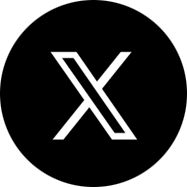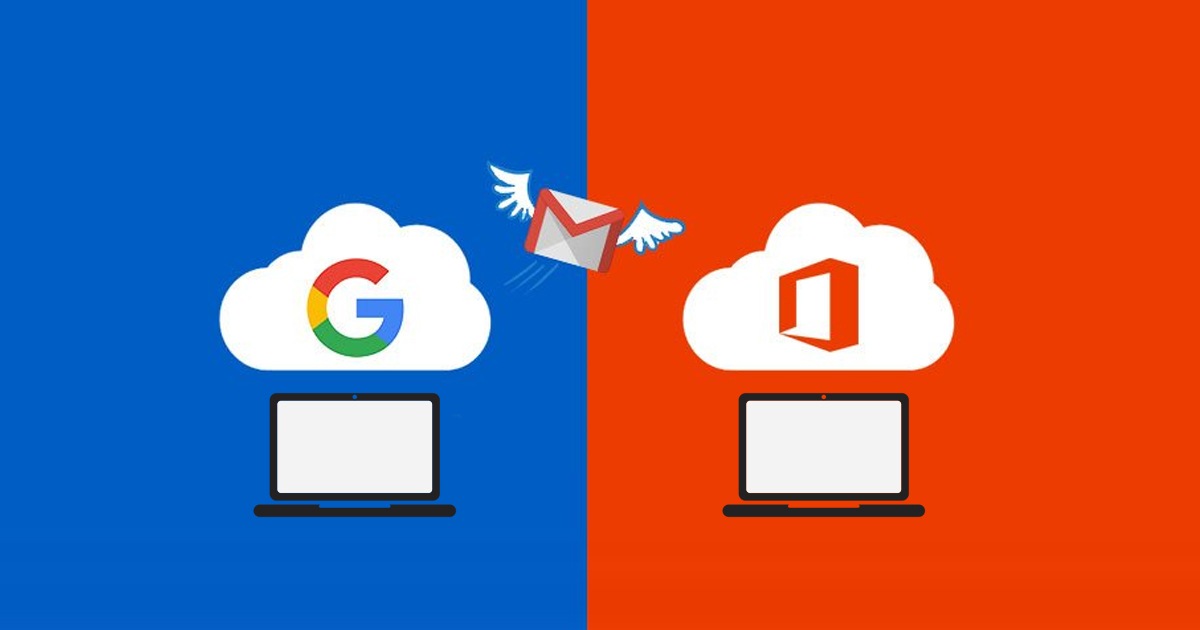
G Suite or Google Workspace to Office 365 Migration
In the dynamic world of business productivity tools, organizations are continually pursuing efficient solutions. Google Workspace/ G Suite and Microsoft 365, as prominent platforms, present distinct features. More businesses are transitioning from Google Workspace/ G Suite to Microsoft Office 365, drawn to the latter’s robust application suite. This article aims to facilitate a seamless G Suite to Microsoft 365 migration. With Apps4Rent, make your migration tasks with ease!
How to Migrate from Gmail/ G Suite/ Google Workspace to Microsoft Office 365?
- Introduction to Google Workspace to Microsoft Office 365 Migration
- Advantages of Migrating from (G Suite) Google Workspace to Office 365
- Steps to Migrate Google Workspace to Office 365
- Challenges in G Suite to Office 365 Migration
- Post-Migration Checklist for Google Workspace to Office 365
- Apps4Rent Can Help with G Suite/ Google Workspace to Office 365 Migration
- Frequently Asked Questions (FAQs)
Microsoft Office 365’s robust email infrastructure is professional, secure, and reliable. Even if your mailboxes are operating well on other email systems, you might have considered to migrate to Office 365 at some point. Especially in the corporate world, Office 365 (Outlook) is a go-to product for business productivity. New companies usually start with Gmail as their primary email system. With business growth, they migrate to Office 365 after their requirements start getting more complex. This article provides a Google Workspace to Microsoft 365 migration step by step overview for those of you that want to switch from a Google ecosystem to a Microsoft one.
Besides manually downloading PST files in Outlook, there are various methods of migration for moving IMAP mailboxes to Office 365. There are many tools available to perform this, or you can contact Office 365 migration service provider to do this task for you. There is also another way to migrate using Fastrack Specialists from Microsoft if environment is big enough. FastTrack Specialists guide on steps to migrate data to Office 365. Your Google environment should consist APIs and Admin SDK which are enabled for extended functionalities. In this article, we will explain how to migrate emails from Google Workspace to Microsoft 365.

Apps4Rent was incredibly easy to work with! They migrated our accounts from Gmail/Drive to Microsoft Outlook/OneDrive, setup aliases and email forwarding, and communicated with us perfectly throughout the process. Even when the minor errors were encountered, they communicated with us and resolved all of our issues. The team is really great to work with, and I highly recommend this service. Great ROI for us. I will definitely use them again in the future. They provide a great service.”
Matt
Consultant, Home Decor Company in Oxford, Mississippi
Pre-Migration Planning & Assessment
A successful Google Workspace to Office 365 migration begins with detailed planning and a thorough environment assessment. Before initiating the actual transfer, it’s important to lay the groundwork to avoid downtime, data loss, or misconfigurations. Additionally, remember to include a migration from Google Workspace to Microsoft 365 assessment to map users, data size, and third-party apps.
- Domain Verification and DNS Readiness: Confirm domain ownership by preparing to add a DNS TXT or MX record via your domain registrar. Schedule MX record changes to redirect mail flow to Microsoft 365 after the migration, accounting for DNS propagation delays.
- User Account Inventory and Licensing: Compile a full list of users, including email addresses and temporary passwords. Purchase Microsoft 365 licenses for each user and create corresponding accounts in the Microsoft 365 admin center before initiating the Gmail migration to Office 365.
- Data Mapping and Batch Planning: Map Google Workspace labels to the Microsoft 365 folder structure to avoid confusion post-migration. Group users into migration batches based on departments or priorities, using a formatted Excel or CSV file.
- Third-Party Integration Assessment: Audit all third-party tools and integrations tied to Google Workspace and verify their compatibility with Microsoft 365 services like Microsoft Teams, SharePoint, and Power Platform.
- Endpoint and Connectivity Configuration: Ensure IMAP access is enabled in Gmail (imap.gmail.com) and that the Google Admin SDK/APIs are active for supported migration tools. Configure migration endpoints in the Exchange Admin Center to establish communication between Gmail and Microsoft 365.
- Testing and Pilot Migration: Run a pilot migration with a small batch of users to test performance, data integrity, and connection stability. Schedule the main G Suite to Office 365 migration during off-peak hours to reduce impact on operations and optimize based on factors like bandwidth and concurrent mailbox limits.
Choose Between Manual vs Tool-Based Migration
When planning a Google Workspace to Office 365 migration, the method you choose, whether manual or automated, depends on four key factors: scale, complexity, resources, and budget.
Manual migration works well for small teams moving just a few mailboxes. For larger organizations that are researching how to migrate Google Workspace to Office 365, automated tools are the more practical choice. Environments with multiple domains, custom configurations, or compliance needs may still require some manual oversight, even when automation is used.
If your team has limited resources or lacks experience with how to migrate from Google Workspace to Microsoft 365, automation can help reduce the time, effort, and risk involved. Manual methods have no software costs but can be time-consuming. Paid tools cost more upfront but offer speed, reporting features, and fewer errors, making them a better fit for full-scale G Suite to Office 365 migration.
Also read: How to Migrate from Google Drive to OneDrive?
What Are the Advantages of Migrating from Gmail / G Suite / Google Workspace to Office 365?
There are numerous advantages of migrating from Google Workspace to Office 365. Here are some of them:
- Microsoft 365/ Office 365 comes with a comprehensive suite of productivity tools including applications like Word, Excel, and PowerPoint, allowing businesses to streamline their operations by having all essential tools in one centralized platform.
- Microsoft 365/ Office 365 includes advanced security features, such as threat protection, data loss prevention, and identity management, which help protect your organization from cybersecurity threats.
- Microsoft 365/ Office 365 offers a robust suite of collaboration tools, including SharePoint, Teams, Yammer, and OneDrive, that helps businesses enhance their teamwork and project management.
- Microsoft 365/ Office 365 provides tools for compliance and data retention, which can be essential for organizations that must adhere to specific industry regulations or legal requirements.
- Office 365 provides centralized administration through the Microsoft 365 admin center, simplifying user management, security, and compliance tasks.
- Microsoft 365/ Office 365 provides options for customization and extensibility through tools like Microsoft Power Platform. Users can create custom apps, automate workflows, and tailor the platform to their specific needs.
Improved Collaboration with Microsoft Teams
Migrating from Google Workspace to Microsoft 365 unlocks the full potential of Microsoft Teams, a powerful tool for enhancing collaboration within your organization. Teams integrates chat, video conferencing, file sharing, and real-time document co-authoring, making it easier for employees to collaborate seamlessly, regardless of location. With Teams, OneDrive, and SharePoint, your team can conduct virtual meetings, share files, and co-edit documents in real-time.
Advanced Data Security and Compliance
One of the key advantages of moving from Google Workspace to Office 365 is the advanced security and compliance features that Microsoft 365 offers. These include:
- Advanced Threat Protection: Real-time protection from malware, phishing attacks, and other threats.
- Comprehensive Device Management: Centralized control over endpoints and apps through Microsoft Intune, ensuring all devices are secure.
- Granular Data Loss Prevention (DLP): Sophisticated DLP policies to protect sensitive data across Exchange, SharePoint, OneDrive, and Teams.
- Enhanced Access Controls: Role-based access and conditional access policies to ensure only authorized users have access to critical data.
- Industry-Specific Compliance: Microsoft 365 supports compliance with key regulations, such as GDPR, HIPAA, and CMMC.
- Legal Hold and eDiscovery: Tools for legal compliance, enabling organizations to manage legal requirements effectively.
Centralized User Management
With Microsoft 365, user management becomes simpler and more secure, thanks to the integration with Azure Active Directory. Administrators can manage user identities and permissions from a central interface, significantly improving efficiency. This approach reduces the complexities of onboarding and offboarding, as users can be provisioned or deprovisioned easily. Furthermore, users benefit from single sign-on (SSO), reducing password fatigue and enhancing security.
Steps to Migrate Google Workspace to Office 365
Follow this G Suite to Office 365 migration step by step roadmap for mailbox migration, DNS changes, and post-migration checks. You can also perform manual IMAP migrations by yourself, but it will not migrate contacts and calendar information. You can also use this method for Gmail to Exchange migration for on-premises servers. If you want to know how to migrate Google Workspace to Office 365, below steps will get you started:
-
Verify the domains you own
If you can successfully log-in to your domain registrar account, you can create the DNS record for your domain. This is enough for Office 365 that you own the domain name. Verification of your domain name is the first step for G Suite/ Google Workspace to Office 365 migration.
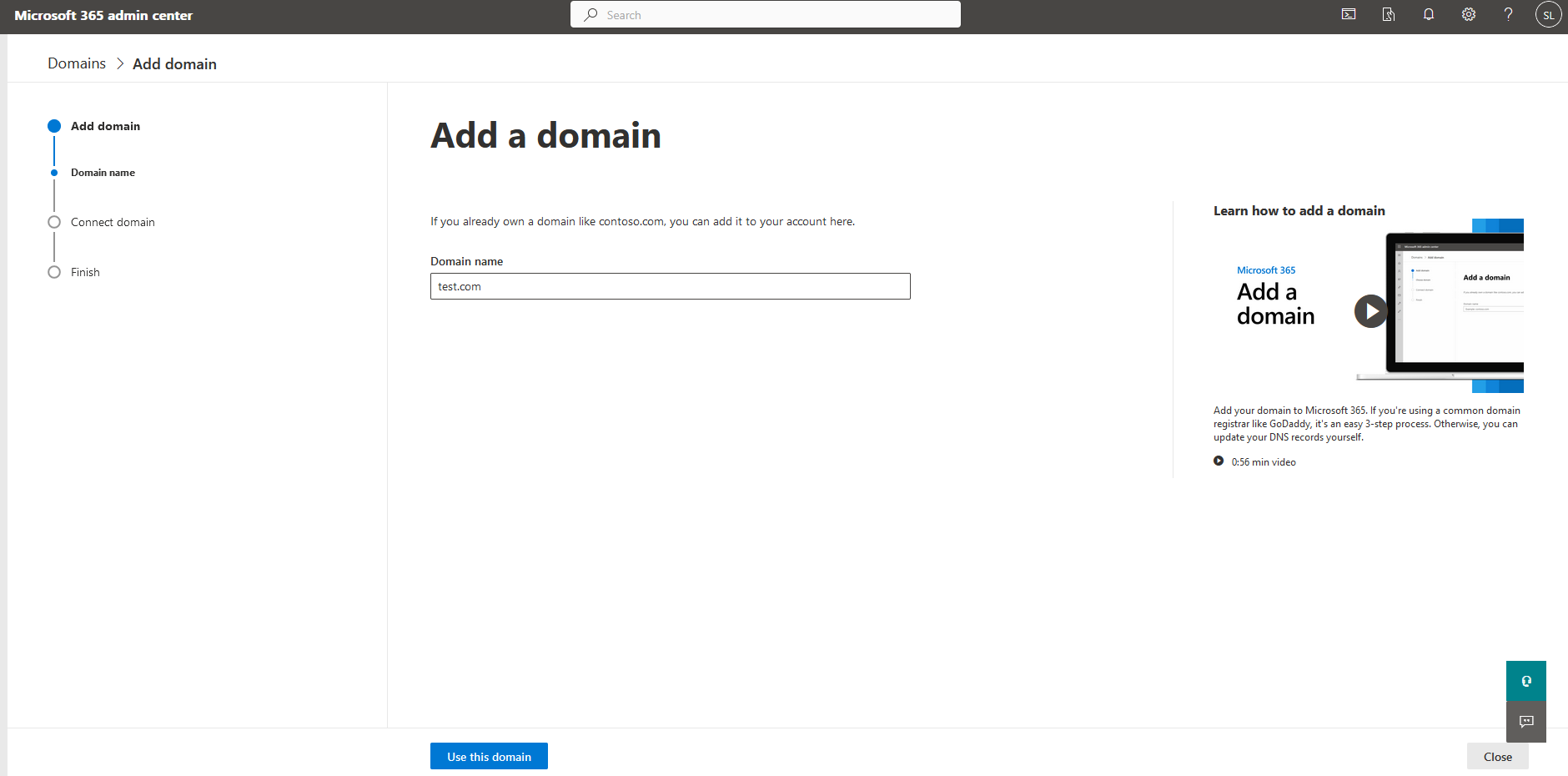
-
Adding users to Office 365
Adding users to Office 365 requires licenses for every single user. To migrate Gmail to Office 365, every user must have an Office 365 mailbox before migrating emails.
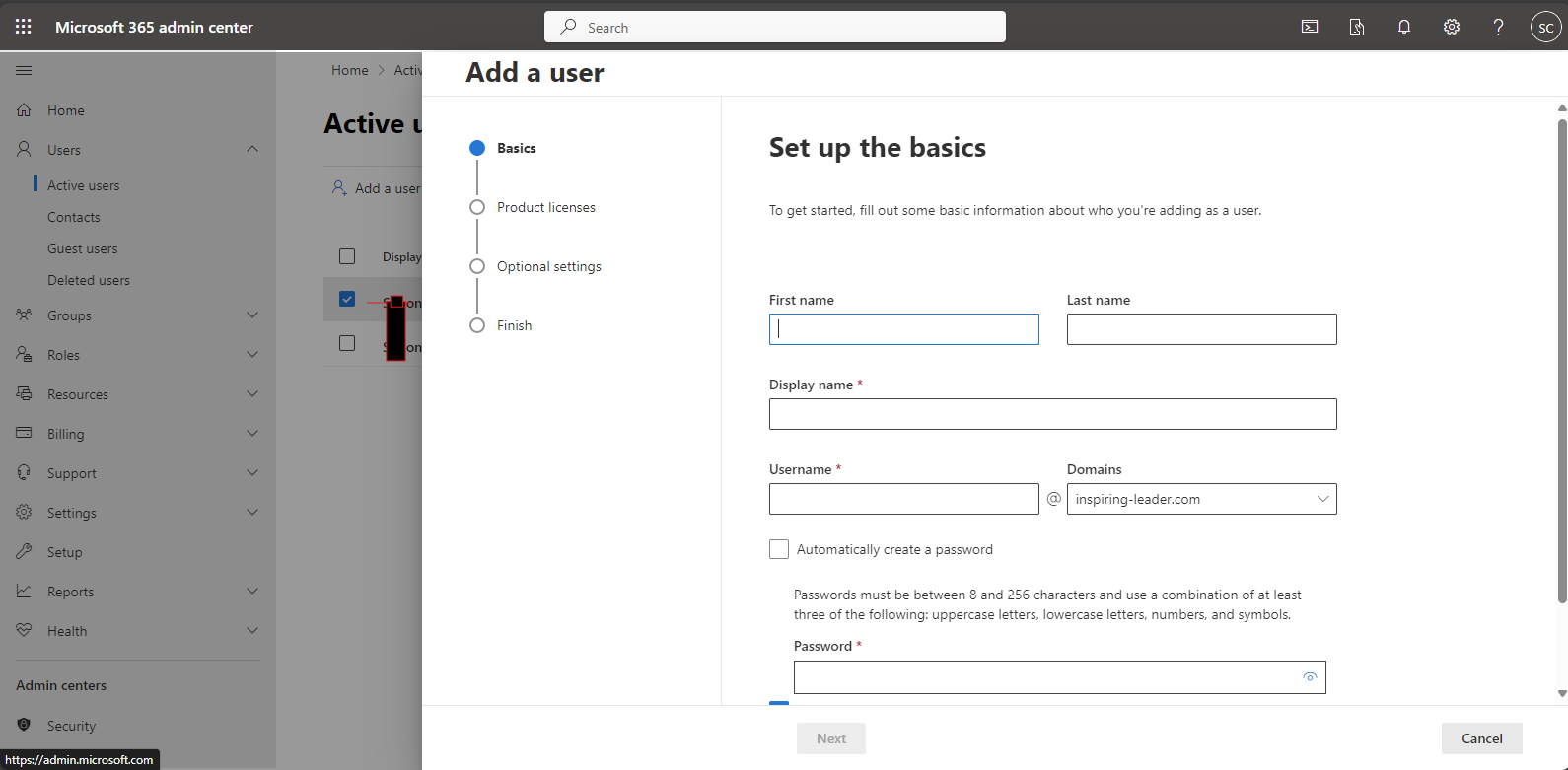
-
Collate the list of email IDs on Microsoft Excel
While creating migration files, you need to have passwords for every Gmail ID that is being migrated. It is almost impossible to know every password, so you can reset them, and assign temporary passwords during the for every Gmail mailbox. You can create batches as per your requirements to migrate all the Gmail mailboxes, saving you the hassle of migrating everything at once. About 50K mailboxes up to 10 MB can be migrated in one batch where every user will be assigned one row. When you log in to G Suite admin user console, choose the ‘Users’ option.
-
-
- Choose every user’s name and write down their email address corresponding to it.
- Now login to Microsoft Admin Center. Go the ‘Users’ option. Then click ‘Active users.’
- Along with it, keep in mind the username column and Microsoft 365 admin center window.
- Launch Microsoft Excel.
- Type Address in cell A1, username in cell B2, password in cell C1. See the following image:
-
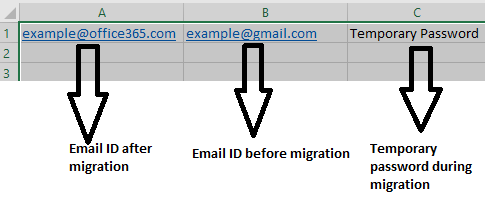
A1 = Email Address required for Office 365 domain
B2 = Email Address (previous) on G Suite
C3= Temporary password during the migrationExplained with example:

One mailbox per row can be entered in the format as shown above. Other email addresses, usernames, and passwords can be put in cells below. Both email addresses can be similar as well, but the environment (From G Suite/ Google Workspace to Office 365) is changed.
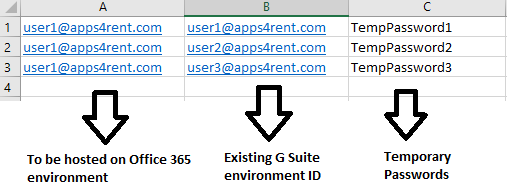
Once you have entered all the email IDs, as shown above, save the file in the CSV format.
-
-
Creation of Migration Points (used in migration from Google Workspace to Microsoft 365 processes)
Email migrations technically happen through migration endpoint, which is the focal point for communication between two email systems that are involved in migration. Thus, you need to create a migration endpoint to connect Office 365 to Gmail. Here’s how you create migration endpoint(s) when you have to migrate from Gmail to Office 365.
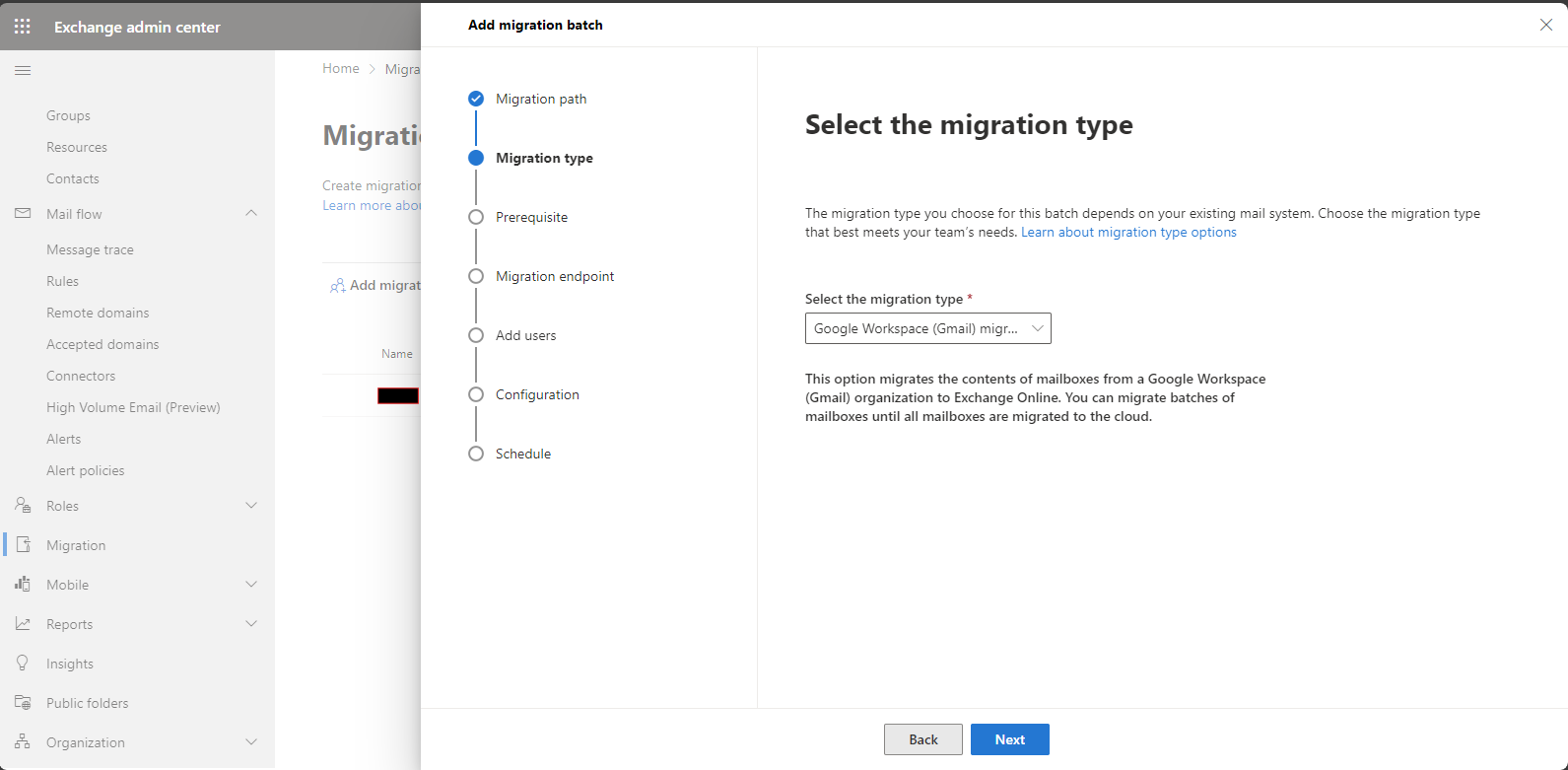
⇨In the Exchange Admin Center, follow this path:
Recipients ⇨ Migration ⇨ More…
Then select Migration endpoints.

⇨ Click on the “New +” option.
⇨ Choose the IMAP option (as G Suite is IMAP-based), and on the IMAP migration page, keep the default settings as it is. The server should be set to imap.gmail.com.
⇨ Click Next and follow the necessary instructions. Then, click ‘New’ for creation of new migration endpoint.
The next step is to create batches of mailboxes. This helps you to segregate the mailbox as per your priority. It is also useful for testing your migration before performing bulk migration.
-
Migrating mailboxes in batches
Mastering the process to migrate Google email to Office 365 begins with the standard practice of creating small test batches. As a standard practice, you can start migrations by creating batches with a small number of emails for testing purposes. You can start many migration batches at the same time, and compare the time taken by each batch for migration. This will help you determine the total time required for the entire mailbox migration. The factors which impact migrations are the batch size, speed, internet bandwidth, number of simultaneous connections to the source email system.
In the Admins centers, select Exchange.
Follow the steps: Recipients
⇨ Migration New +
⇨ Migrate to Exchange Online
IMAP migration ⇨ Next ⇨ Move configuration. Here you’ll be able to sort the name of the migration batch. as an example, Batch1. you’ll be able to produce the same batch and name it, say, Batch 2.
The default batch name shown is the migration being carried out at that time. If you don’t want any folders to be migrated with that batch, you can use the settings to exclude those specific folders.
⇨ After clicking Next, on the Start the Batch page ⇨ Select Browse if you want to send a copy of migration report to some users. Select new after automatically starting the batch.
⇨ Once you see Syncing status, the migration has started.
Once the batch is in process, you can see the status of mailboxes migrated. You can do a simple verification by checking the batch name on the Exchange admin center dashboard. Login to Office 365 page. Type your username and temporary password. Do a mail flow test to check if incoming and outgoing emails are working properly.
-
Pointing MX record to Office 365
The DNS records need to verify that your domain has been changed from Google to Office 365. Earlier, all your emails were delivered to Gmail as the MX record was pointed to G Suite. MX record helps the incoming emails to land in one particular inbox. MX switch timing is critical in any migration from Gmail to Office 365. There are many instructions to change MX record for different DNS systems. Before you stop synchronization with Gmail, you need to wait a minimum 72 hours as it takes that much for other email systems to recognize the MX record change.
After 72 hours, you can stop synchronization with Gmail.
-
Disabling Gmail sync with Office 365
This is the final task in your Gmail to Office 365 migration. Once your MX record has been pointed to Office 365 for at least 72 hours, you can stop disable synchronization between Office 365 and G Suite. Verify all emails are being routed to Office 365 before delete the migration batch and stop syncing. You can delete the migration batch in Exchange Admin Centers. You need to check that the migration batch is not displayed on the migration dashboard, which means that migration has worked.
Once migration is completed, you can independently import your Google Contacts and Calendar to Office 365.
-
Assign Licenses to Office 365 Users
Assign the appropriate Office 365 licenses to all migrated users through the Microsoft 365 admin center to ensure continued access to mailboxes and services.
-
Set Calendar Permissions and Interop
Configure calendar sharing and permissions so users can view and manage calendars as needed. Set up calendar interoperability between Google Workspace and Office 365 if required.
-
Configure DNS Records and Mail Flow Rules
Update DNS records, including MX, SPF, DKIM, and DMARC, to direct mail flow to Office 365. Adjust mail flow rules to match your organization’s requirements.
-
Migrate Contacts and Calendar Events
Import user contacts and calendar events into Office 365, either manually or using migration tools, to ensure all essential data is available after migration.
-
Perform Post-Migration Testing
Follow a post-migration checklist to validate mail flow, permissions, and data integrity. Test mail flow, user access, and data integrity to confirm that mailboxes, contacts, and calendars are working correctly in Office 365.
-
Monitor Migration Progress
Track the migration status and review reports in the admin center to identify and resolve any issues during migration to Microsoft 365.
What Are the Challenges in G Suite to Office 365 Migration?
Migrating Google Workspace to Office 365 can be a complex process with several challenges that need to be addressed to ensure a smooth transition. Since these issues vary whether you are switching from Google to Microsoft or moving files from other services like Box, careful planning for data mapping, permissions, and compatibility is essential in each scenario. Some of the common challenges in G Suite to Office 365 migration include:
- Data Migration Complexity: Transferring emails, documents, calendars, and contacts between the two systems can be complex. Additionally, migrating large volumes of data accurately and efficiently can be time-consuming.
- Data Mapping: Mapping data structures and formats from G Suite to Office 365 can be complex, especially when dealing with custom labels, tags, and folder structures.
- Email Routing and DNS Changes: Updating DNS records and configuring email routing properly to ensure emails are delivered to the correct platform can be complex.
- Third-Party Integrations: If the organization relies on third-party applications or integrations with G Suite, evaluation, and configuration of these for Office 365 compatibility is required.
Calendar Interoperability Issues
One of the common hurdles in a Google Workspace to Office 365 migration is calendar interoperability. Organizations often face issues with viewing calendar availability, events not syncing correctly, and errors caused by how each platform handles calendar data differently. It’s essential to ensure that both systems’ calendar features are configured properly and to monitor for ongoing compatibility issues during the migration process and beyond. This step will minimize disruptions and improve the overall user experience post-migration.
User Training and Adoption
Successful migration isn’t just about moving data, it’s also about ensuring user adoption of Microsoft 365 tools like Teams, Outlook, and OneDrive. To facilitate a smooth transition, targeted training sessions and user guides are vital. Offering hands-on resources and clear communication will help employees adjust to the new environment, ultimately reducing productivity loss. Early investment in training and support can significantly ease the switch and make the move from Gmail to Office 365 a more seamless experience.
Risk of Downtime or Data Loss
Any migration, including G Suite to Office 365 migration, carries the inherent risk of service downtime and potential data loss. Common causes of these issues include technical errors, incomplete data transfers, and feature mismatches. To reduce these risks, conducting thorough pre-migration testing, having a solid backup plan, and ensuring clear communication about possible disruptions are essential steps to safeguard the integrity of your data during the migration process.
Also Read: How to Migrate from Enom to Office 365?
Post-Migration Checklist for Google Workspace to Office 365
Once the migration from Google Workspace to Microsoft 365 is complete, follow this checklist to ensure a smooth transition:
- Verify DNS Changes: Ensure that MX records and other DNS changes have fully propagated, directing email traffic to Office 365 for seamless email delivery.
- Confirm Email Delivery in Office 365: Test the mail flow by sending and receiving emails from various accounts to confirm that messages are properly routed and accessible within Office 365.
- Remove Legacy Google Workspace Dependencies: Identify and disconnect any remaining integrations, sync tools, or third-party applications that rely on Google Workspace to prevent conflicts.
- Deprovision Google Workspace Licenses: After all data has been successfully migrated and users are fully set up in Office 365, remove or deactivate any unused Google Workspace licenses to eliminate unnecessary costs.
Apps4Rent Can Help with G Suite/ Google Workspace to Office 365 Migration
Probably, you have tried moving your Gmail mailboxes to Office 365. Though the process looks simple on the outset, it can be very tedious which requires your full attention to detail.
As a Microsoft Solutions Partner, Apps4Rent offers Microsoft 365 licenses and can perform migration from Gmail to Office 365 for any number of mailboxes with a white-glove customer service, saving you all the hassle of such gruesome migration. We support migration from Google Workspace to Microsoft 365 and can also help move files from Box to G Suite or transfer Box data to G Suite when needed. If you need help on any aspect of G Suite to Office 365 migration, contact our Microsoft-certified cloud experts, available 24/7/365 via phone, chat, and email for assistance.
If you need help on any aspect of G Suite/ Google Workspace to Office 365 migration, contact our Office 365 experts now!
Frequently Asked Questions (FAQs)
-
How to migrate Google Workspace to Office 365?
To migrate from Google Workspace to Office 365 refer to the following G Suite to Office 365 migration step by step process: assessment → tool selection → batch mailbox migration → MX cutover → post-checks.
-
How do I migrate Google Workspace?
Migration involves connecting Google Workspace to Microsoft 365, creating migration batches, and moving user data in phases. Tool-based options for migration from Google Workspace to Microsoft 365 for large tenants.
-
Can I transfer my Google Workspace?
Yes, you can transfer all core data, including emails, calendars, and contacts, from Google Workspace to Office 365 using either built-in or third-party migration tools.
-
How do I transfer my Gmail to Outlook 365?
Set up a migration in the Exchange Admin Center, select Gmail as the source, and follow the prompts to import mail into Outlook 365. You can also use IMAP migration for mail only or dedicated tools for full data transfer.
-
How long does it take to migrate Google Workspace to Office 365?
The migration time varies based on the volume of data and the number of users — follow the G Suite to Office 365 migration step by step plan to estimate the timeline. Smaller migrations may take hours, while larger migrations can take several days or even weeks due to batch processing and DNS changes.
-
Is data loss possible during Gmail to Office 365 migration?
Although rare, data loss can occur due to sync errors or incomplete transfers. Proper planning, pilot migrations, migration checklist, and backups help reduce this risk.
-
Can calendar events and contacts also be migrated from G Suite to Microsoft 365?
Yes, calendar events and contacts can be migrated alongside email using supported migration tools or scripts.
-
Which is better for business, Google Workspace or Office 365?
Both are powerful productivity suites. Office 365 offers better integration with desktop apps, advanced security, and centralized management, while Google Workspace excels in real-time collaboration and user-friendliness. The best choice depends on your business needs.
-
Is the migration process secure and encrypted?
Yes, migrations use secure, encrypted connections (such as OAuth and TLS) to protect data during the transfer from Google Workspace to Office 365. Encryption and secure transfer are part of standard migration to Microsoft 365 processes.
-
What tools can automate G Suite to Office 365 migration?
Popular tools for automating migration include Microsoft Migration Manager, BitTitan MigrationWiz, and other third-party solutions that automate the migration of mail, calendars, contacts, and files during a G Suite to Office 365 migration.
Apps4Rent – Tier 1 Office 365 Cloud Solution Provider